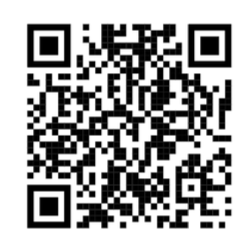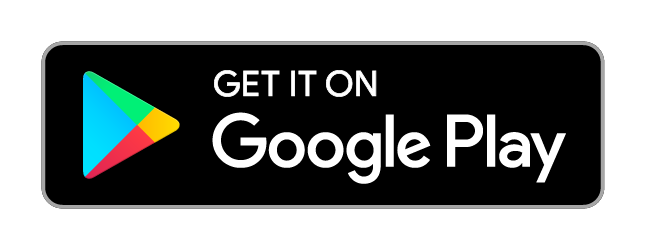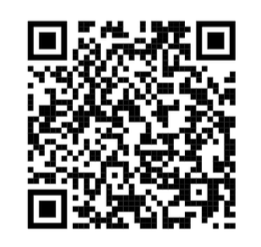iLearn - Barnet and Southgate College
Password Reset and Help with MFA
Welcome to the College learning systems! Whether you're a new student just getting started or a returning student logging back in, this page will guide you through accessing your account, resetting your password, and setting up Multi-Factor Authentication (MFA) for secure access, especially when working off-campus.
👋 1. Getting started
New students:
- Your teacher will give you a temporary password to log in for the first time. Use the Office 365 button to sign in.
- Your email is your College ID followed by
@student.barnetsouthgate.ac.uk.
For example, if your ID is20123456, your email is20123456@student.barnetsouthgate.ac.uk. - Your temporary password is made up of:
- First letter of your first name (uppercase)
- First letter of your surname (lowercase)
- Your date of birth in
ddmmyyyyformat
Example: John Smith, born 14 January 1983 → Password: Js14011983
- If you forget your password, your teacher can reset it for you.
- Watch this short video if you're having trouble signing in.
Returning students:
- You can sign in using your existing password.
- If you forget your password, your teacher can reset it for you.
🔄 2. Resetting your password
When choosing a new password, it must meet the following complexity requirements:
- Minimum of 10 characters
- Include at least:
- 1 uppercase letter
- 1 lowercase letter
- 1 number
- 1 symbol
- Must not include:
- Your name or student ID
- The words Barnet or Southgate
- Spaces
- Any of your previous passwords
If you need help resetting your password, speak to your teacher or visit an LRC from 15th September.
🔐 3. Setting up Multi-Factor Authentication (MFA)
To keep your account and the College network secure, MFA is required for remote access to learning systems.
To set up MFA:
📘 We've prepared a step-by-step guide (PDF) |
or Scan the QR Code below 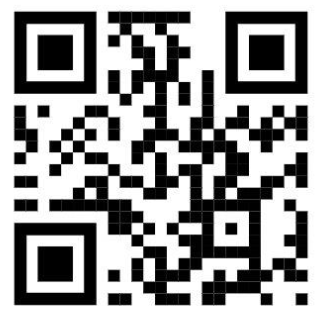 |
|---|
🆘 4. Need help?
- Speak to your teacher if you need help with MFA.
- Watch this space for dates and times of MFA support sessions in the LRC.
Supported for MFA by Digital Ambassador
Day |
Time |
Location |
|
|
|
|
|
|
|
|
|
|
|
|
🛜 5. Connecting to the College Wi-Fi
To connect your personal devices to the College Wi-Fi, please follow these instructions (PDF).
You can also watch a short video that demonstrates the process for connecting an Android mobile to the College Wi-Fi using eduroam.
For iPhone
|
For Android
|
|---|